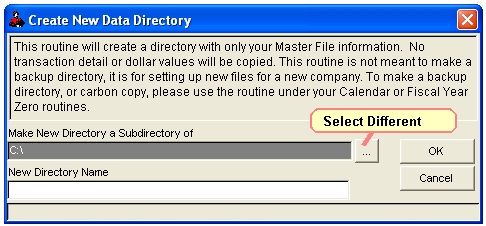
Data Directory Create/Change
Allows easy creation of a new data directory.
It will Create the specified Directory and Copy Master File info into the New Directory. No transactions or dollar values are copied - it's sort of the original state - that is copied.
This is especially helpful for when you first SetUp your Own Data files.
If you are setting up your own data for the first time, you should:
1. Create a New directory. For a new user, this will copy the Sample Data to a New directory. If you have been using Roughneck for some time, this will copy your existing data from the current data directory . However, it does ZERO all values.
2. Change to the New Directory
3. Clean the Sample Data in the New Directory
4. Make changes and New entries to the Data Files in the New Directory.
CREATE A NEW DATA DIRECTORY
Select Util - Data Directory Create
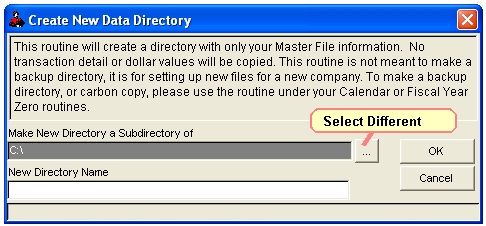
All data files must be closed in current data directory before a new directory can be created.
It defaults to C:\ but you can change it by clicking on the browse button (the button with three dots).
Enter your new directory name on the “New Directory Name” line. Do not use spaces or any characters other than numbers and letters - this really causes errors and clients do this a lot when creating a new directory name. You do not have to specify the drive you are saving it to, such as C:
Once you click on ‘OK’, Roughneck will then create this directory for you.
You will need to Change to the directory you just created (See Below) and clean the data files. Clean Data Files is located in Utilities under Data Maintenance.
Allows you to change to a different location for your data.
Note: Your Current Data Directory is always listed at the very top of your Roughneck screen on the blue line.
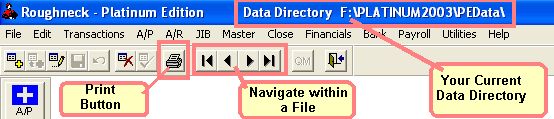
Select Util - Data Directory Change
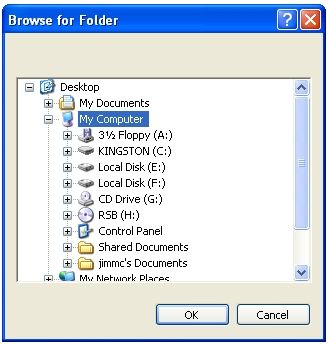
Your Folder tree may look somewhat different than the one above.
You can have data in more than one directory. The data directory is where all of your files are stored.
Navigate to the location of your desired Data Directory, click on it then click OK. It will list the company(s) for which you have data in the selected location(directory). Note: The Sample Data that came with Roughneck is normally (unless you changed it) located in C:\RPLATE\PEDATA.
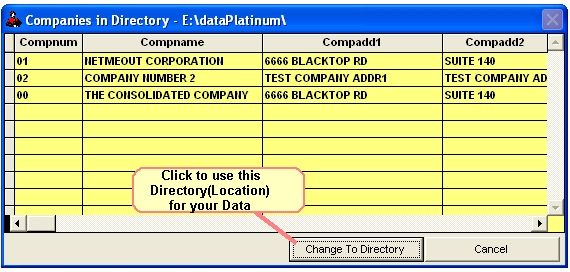
If this is the directory you want, click "Change To Directory" to change to the selected directory(location).
Your Current Data Directory is always listed at the very top of your Roughneck screen on the blue line, so you can check there to make sure you are in the correct directory.
Related Topics
How to Clean Data Files (Zero Values and/or Delete Unwanted Files)
Roughneck Help System 02/15/07 10:30 am Copyright © 2006, Roughneck Systems Inc.